1. Before you do anything, create a System Restore Point – This is important.
The themes on this site are perfectly fine if installed correctly, but mistakes can happen, and you definitely want to have a restore point if needed. Proceed at your own risk, and I do not take responsibility for changes that you make to your system that may cause you problems. Just follow the instructions carefully and you’ll be fine.
– Guide: How to create a system Restore Point
NOTE: ALWAYS verify that one theme is appropriate for your version of Windows.
———————————————-
– For example, you should NEVER use a theme intended for Windows 10 1703 on Windows 10 22H2.
– The version you are using can be found by searching “winver” when pressing “Windows Key” + “R”
***Please use 7zip for extract [link].
——————————-
2. Run UltraUXThemePatcher_4.3.2 as administrator and and hit Install.
3. Restart your PC.
4. You Need Install OldNewExplorer (Setting Install like picture “OldNewExplorer Setting”)
5. Copy all file in “Themes” folder to “%windir%/Resources/Themes”.
6. Mouse right on desktop select “Personalize / Themes” and apply theme. Or double-click to Personalization – Shortcut and apply theme.
Video
How to install Patcher/ Install Theme and Icon Windows10
Install Same For Another Themes
Note: if you change theme so still have white background or theme not change, please contact me [here] I will fix for you.

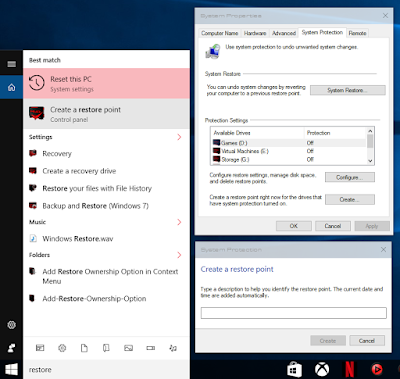
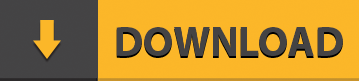
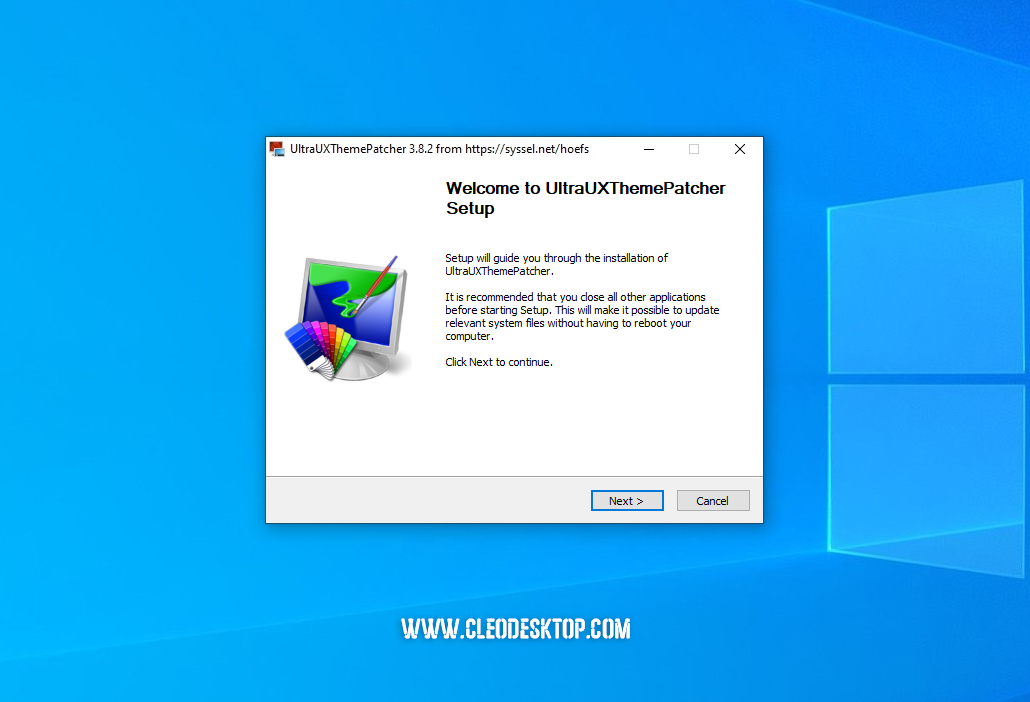
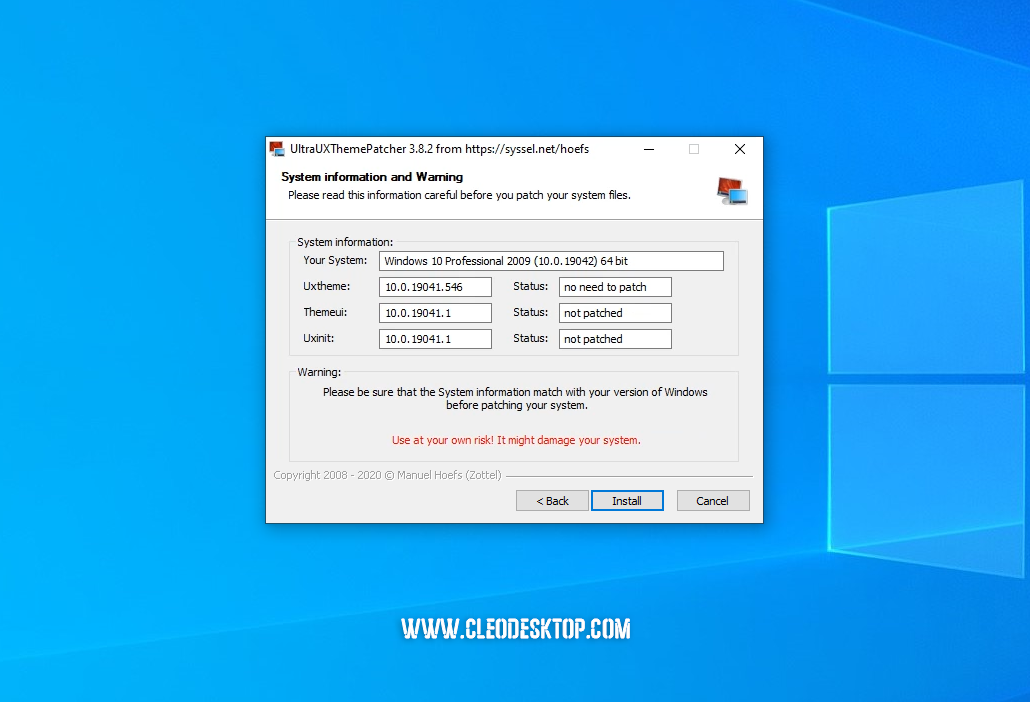
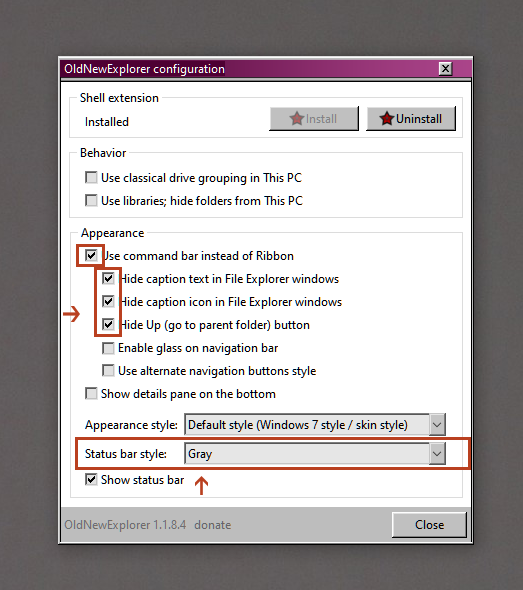
8 comments
Congratulations on the content. Interesting.. 25668540
Thank you!
Your awesome!
Thank you!
how do i acess the themes file?
Not sure why I’m unable to install oldnewexplorer?
Great post, thank you
Thank you so much!