You can load a specific theme Windows 11 and Windows 10 with the help of this guide. It is possible to force the theme for new users using the Local Group Policy Editor and the Registry Editor. Here we have mentioned both steps and you can follow any of them to turn on this setting.
How to Load a specific theme for new users in Windows
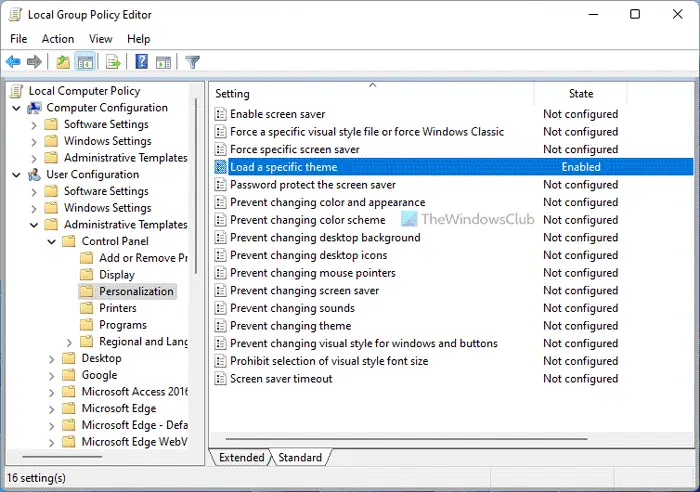
To do so, type gpedit.msc in start search and hit Enter to open the Group Policy Editor.
Navigate to
User Configuration > Administrative Templates > Control Panel > Personalization
Now in the right pane, double click on Load a specific theme.
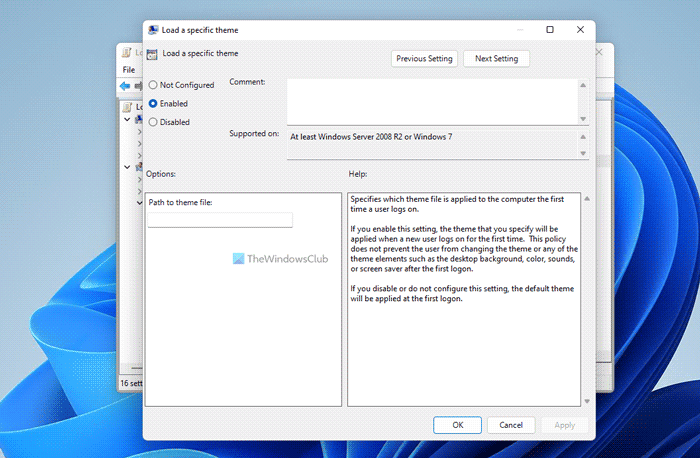
A new window will open. Select Enabled and enter the path of the .theme file you’d like to load, in the Options box.
Specifies which theme file is applied to the computer the first time a user logs on.
If you enable this setting, the theme that you specify will be applied when a new user logs on for the first time. This policy does not prevent the user from changing the theme or any of the theme elements such as the desktop background, color, sounds, or screen saver after the first logon.
If you disable or do not configure this setting, the default theme will be applied at the first logon.
Themes are located in C:\Users\Username\AppData\Local\Microsoft\Windows\Themes\ folder.
Click Apply > OK.
This setting specifies which theme file is applied to the computer the first time a user logs on.
If you enable this setting, the theme that you specify will be applied when a new user logs on for the first time. This policy does not prevent the user from changing the theme or any of the theme elements such as the desktop background, window color, sounds, or screen saver after the first logon.
How to Load a specific theme for users using Registry
To load a specific theme for users using Registry Editor, do the following:
- Press Win+R to open the Run prompt.
- Type regedit > click the OK button > click the Yes button.
- Navigate to Personalization in HKCU.
- Right-click on Personalization > New > String value.
- Name it as ThemeFile.
- Double-click on it and set the Value data as the theme file.
- Click the OK button and restart the PC.
To learn more about these steps, continue reading.
First, you need to open the Registry Editor on your computer. For that, press Win+R to open the Run prompt, type regedit, hit the Enter button, and click the Yes option in the UAC prompt.
Once it is opened, navigate to the following path:
HKEY_CURRENT_USER\Software\Policies\Microsoft\Windows\Personalization
Right-click on the Personalization > New > String Value and set the name as ThemeFile.
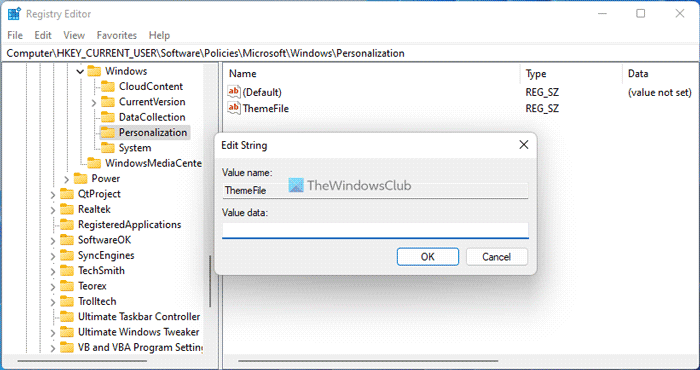
Double-click on it to set the Value data as the theme file.
Click the OK button and restart your computer to get the change.
